With China Manufacturing parts's 2D Drawing Generation & Annotation features, it’s easy to create and edit drawings in seconds on the China Manufacturing parts, Inc. platform—saving you precious hours in your design cycles.
In this article, we’ll cover how to create drawings, how to edit and annotate new or existing drawings, and what is included in a China Manufacturing parts-generated 2D drawing.
How Do I Generate a New 2D Drawing?
To generate a 2D drawing, all you need is a 3D model. Simply follow these steps:
Upload your 3D model to the China Manufacturing parts, Inc. platform
Click “Configure” to select your manufacturing requirements
On the right-side bar, click “+ Attach Drawing” under the Technical Drawing header
Select “Generate a 2D Drawing” [Fig. 1]
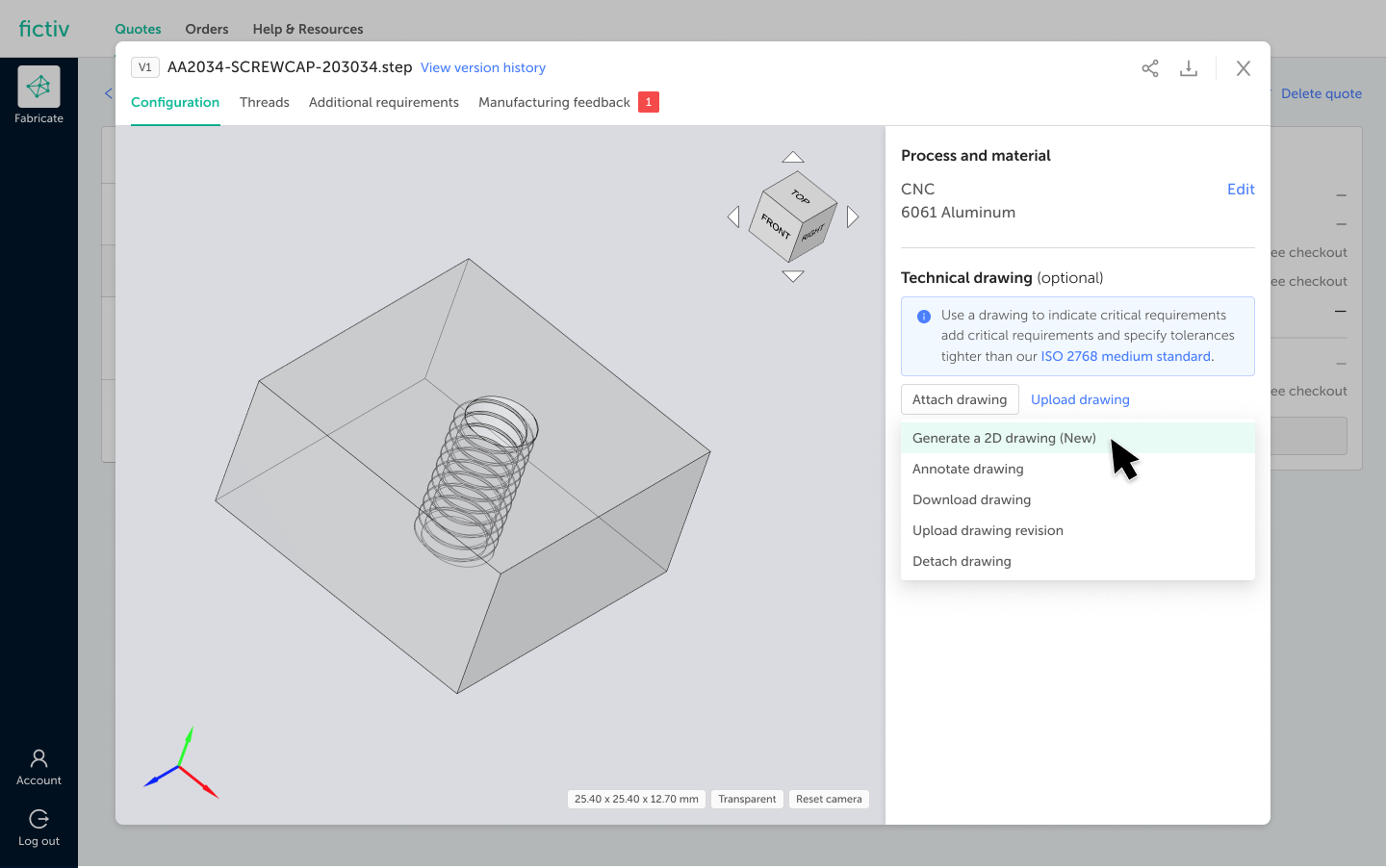
Fig. 1
Once the drawing has been generated, you will be able to annotate it, if needed. When your drawing is complete and ready for submission, click “Save and Close” on the upper right-hand corner. A dialog box will appear that will give you the option to download the PDF [Fig. 2].
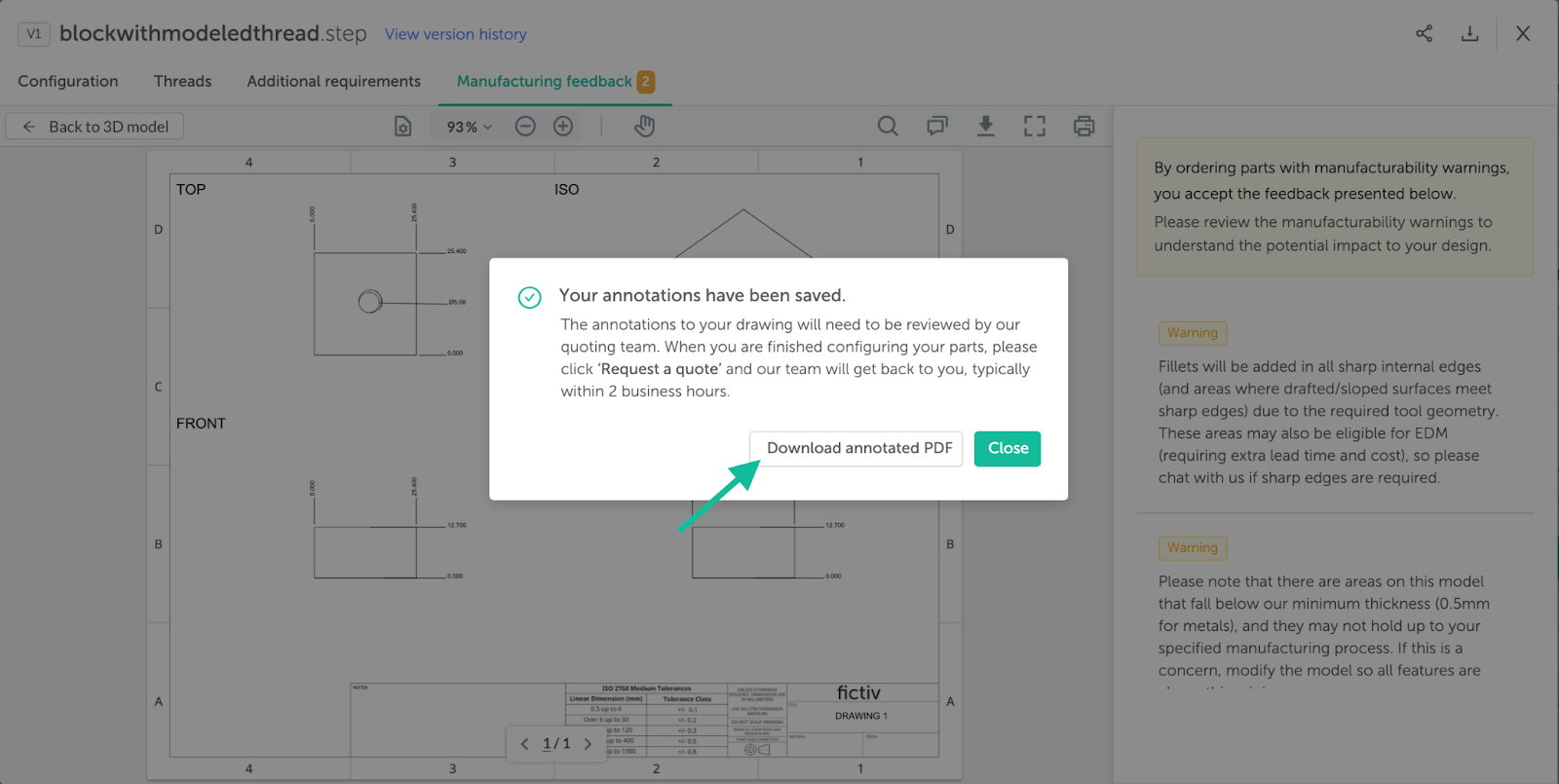
Fig. 2
If necessary, you may review your drawing before you submit your quote in one of two ways:
Select “Edit Configuration” from the quote [Fig. 3]
Hover over the PDF link on the right-side bar and select “View drawing” [Fig. 4]
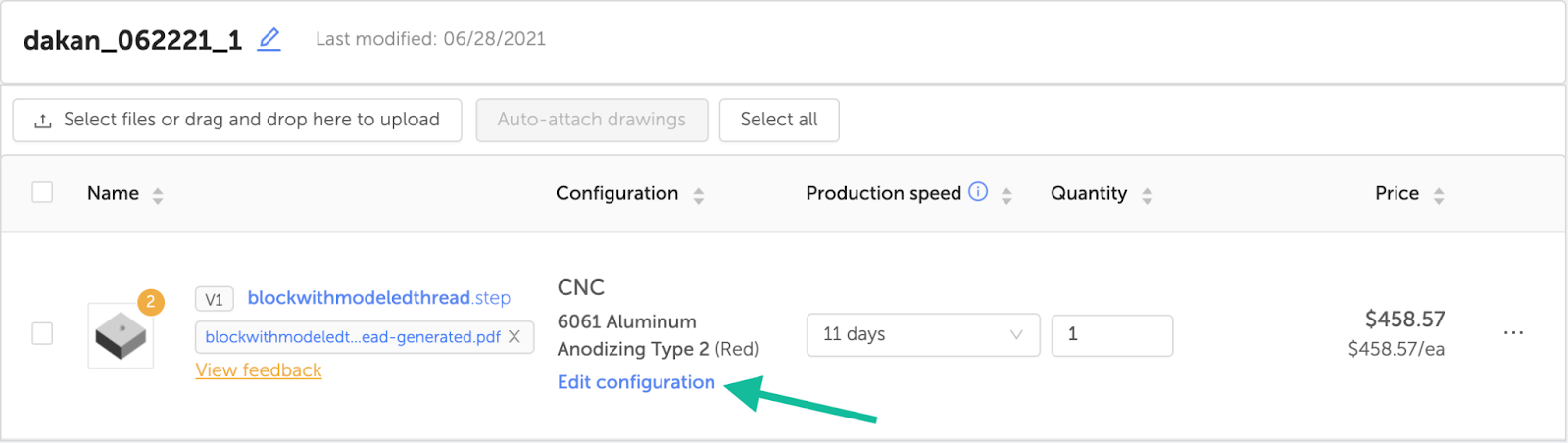
Fig. 3
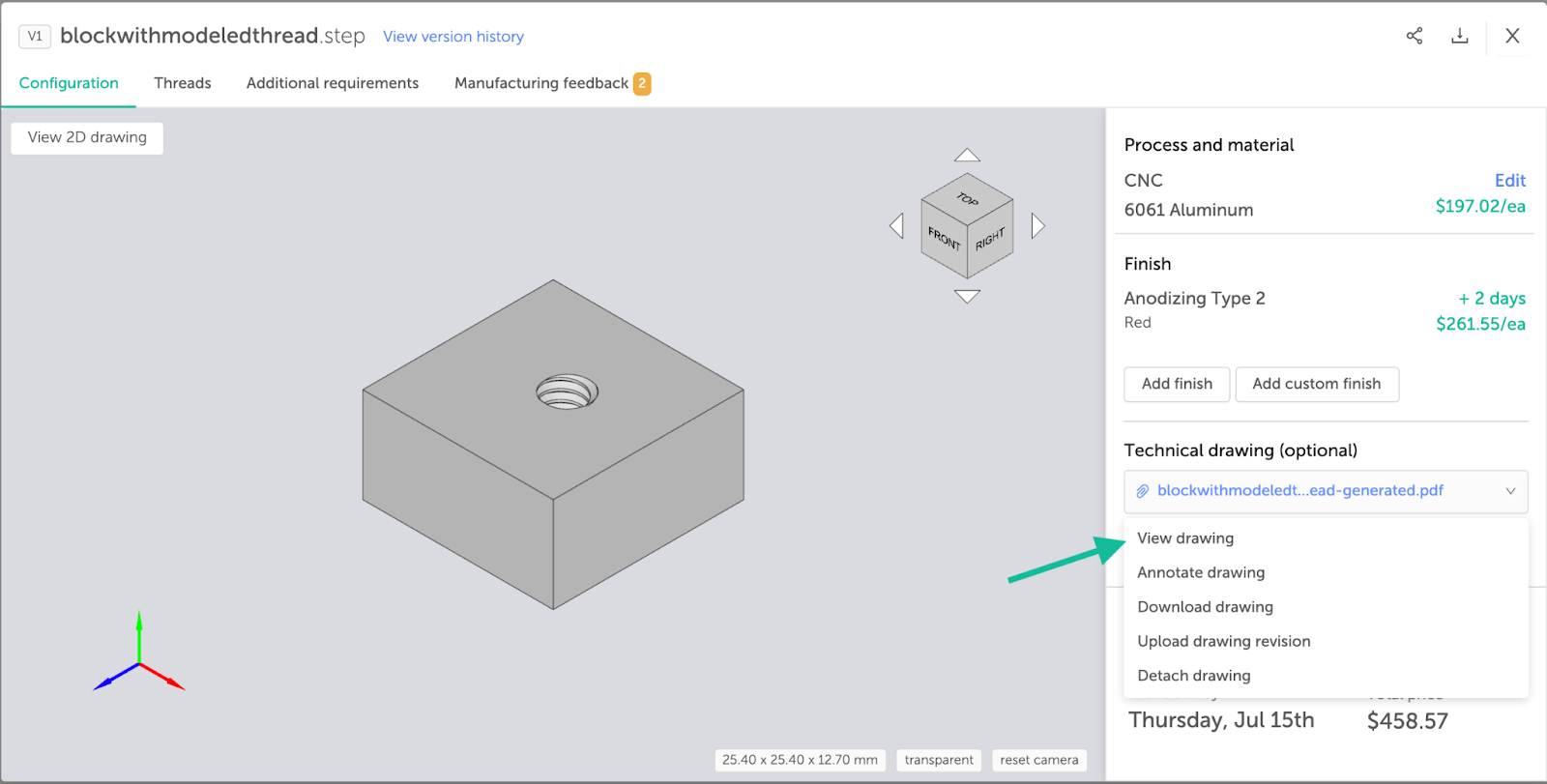
Fig. 4
Alternatively, you may simply select the drawing link below the file name on the quote to bring you directly to the drawing [Fig. 5].
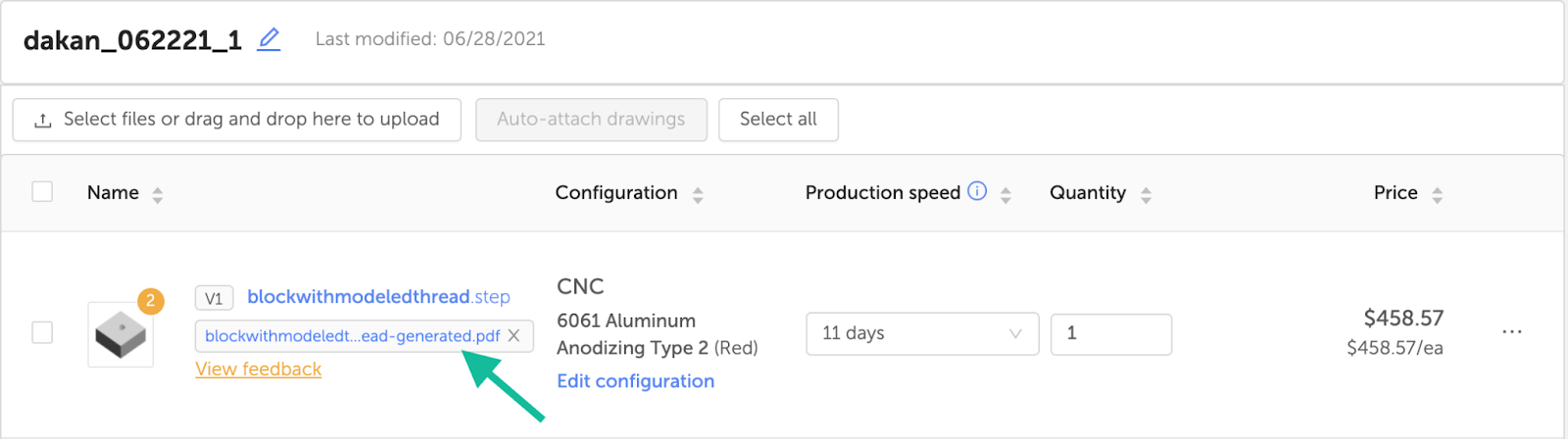
Fig. 5
Tip: If you have tapped holes, use the thread detection feature to configure the threads prior to generating the drawing.
How Do I Annotate a Drawing?
Users also have the ability to annotate any PDF drawing that is linked to a model regardless of whether it is an existing drawing or one that was generated by China Manufacturing parts. You will be given the option to annotate a China Manufacturing parts, Inc. drawing once it has been created [Fig. 6].
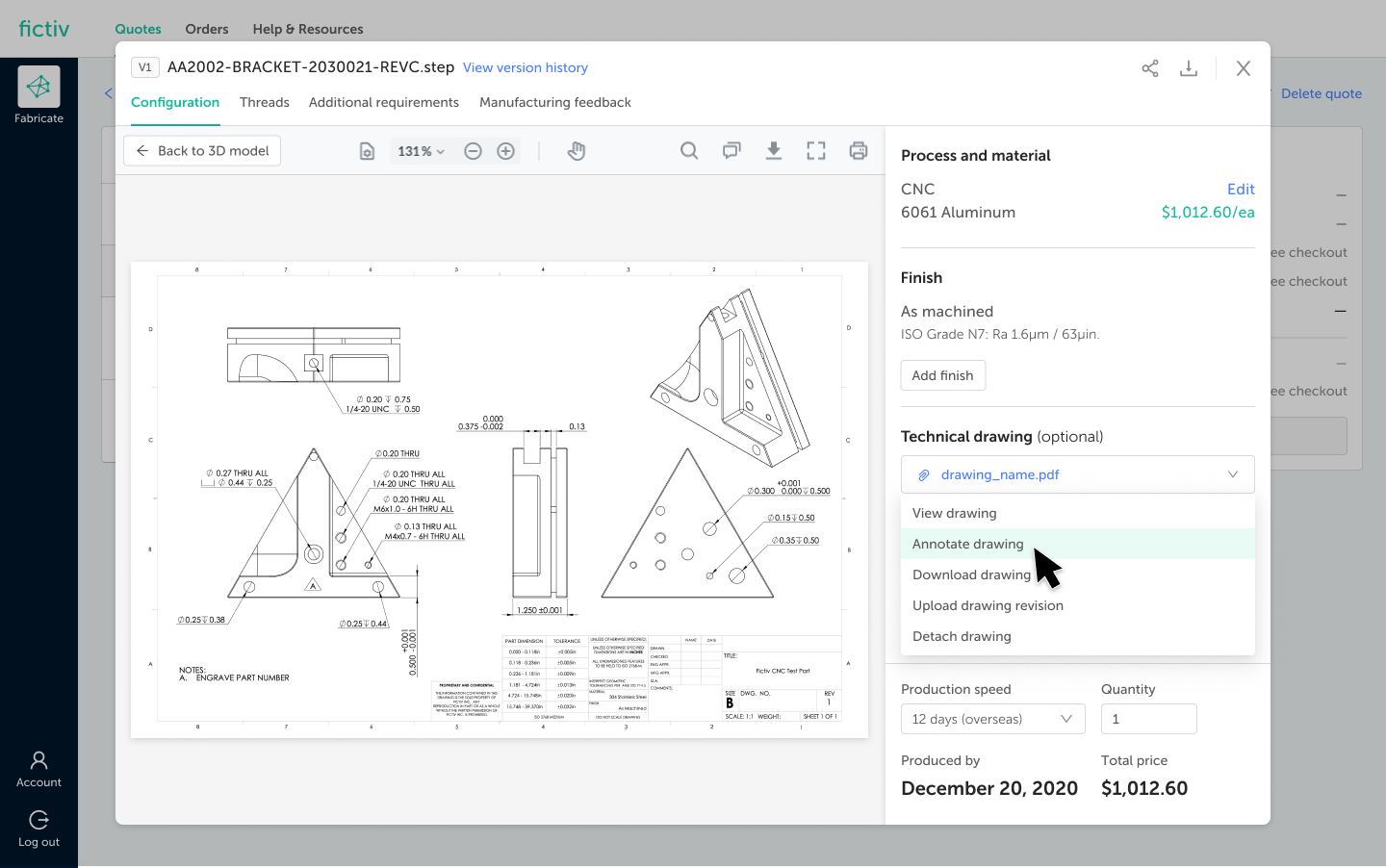
Fig. 6
To annotate a pre-existing drawing, first attach the PDF to the CAD file by clicking “Upload drawing” in the part configuration window [Fig. 7]. Once the PDF has been uploaded, hover over the drawing link [Fig. 8] and select “Annotate drawing” from the dropdown [Fig. 9]. This will bring up the annotation window from which you’ll be able to make your changes.
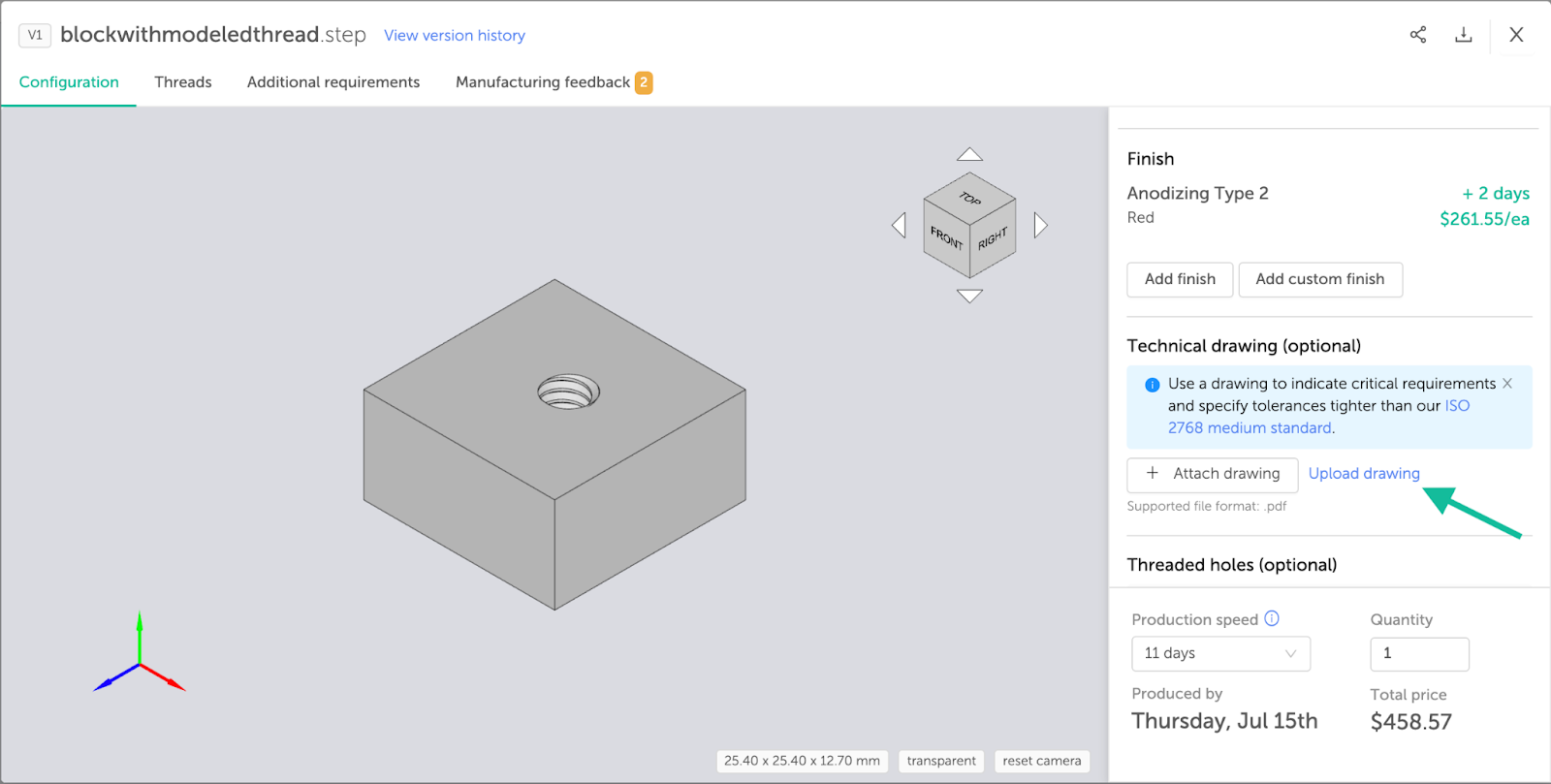
Fig. 7
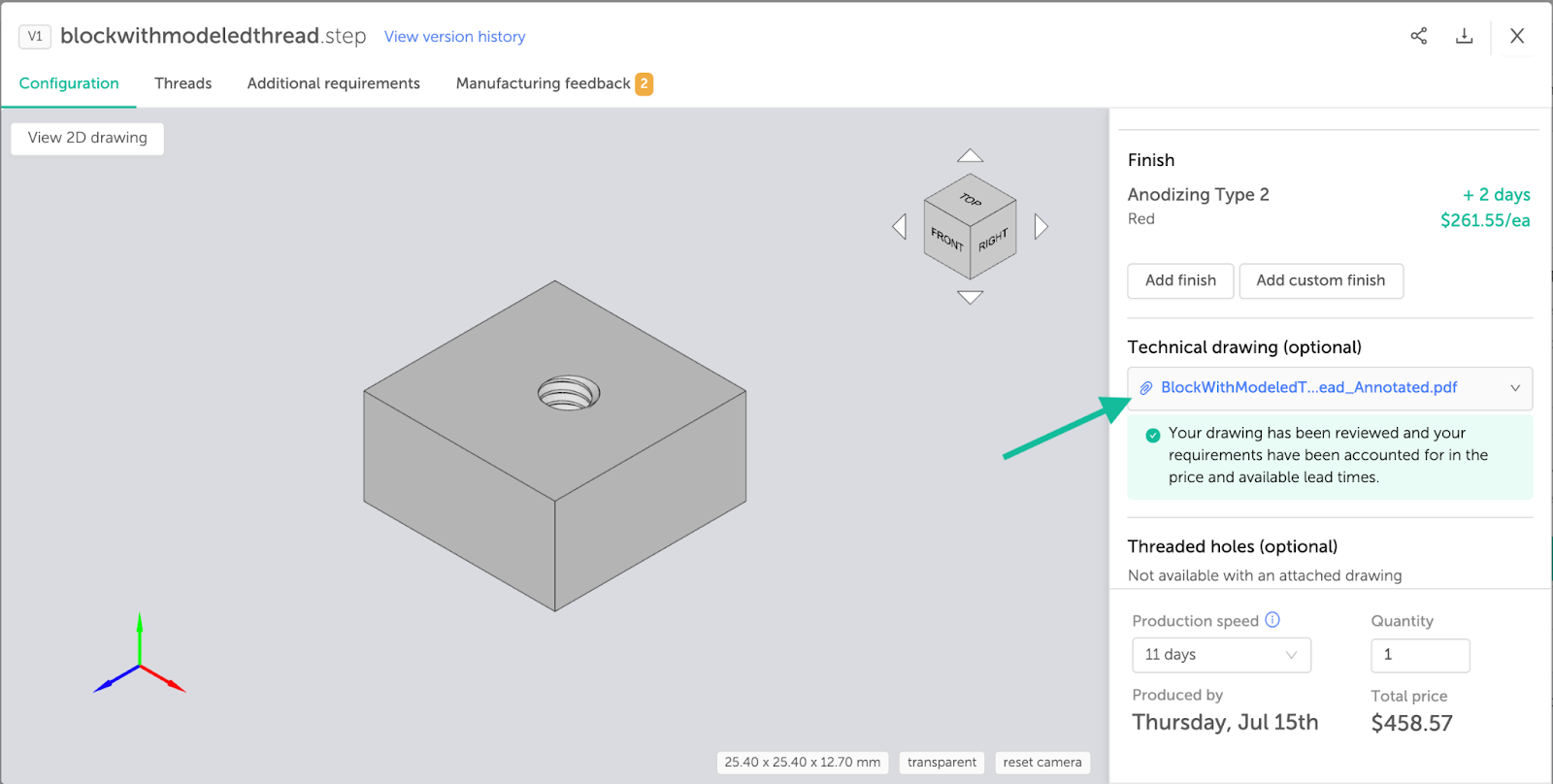
Fig. 8
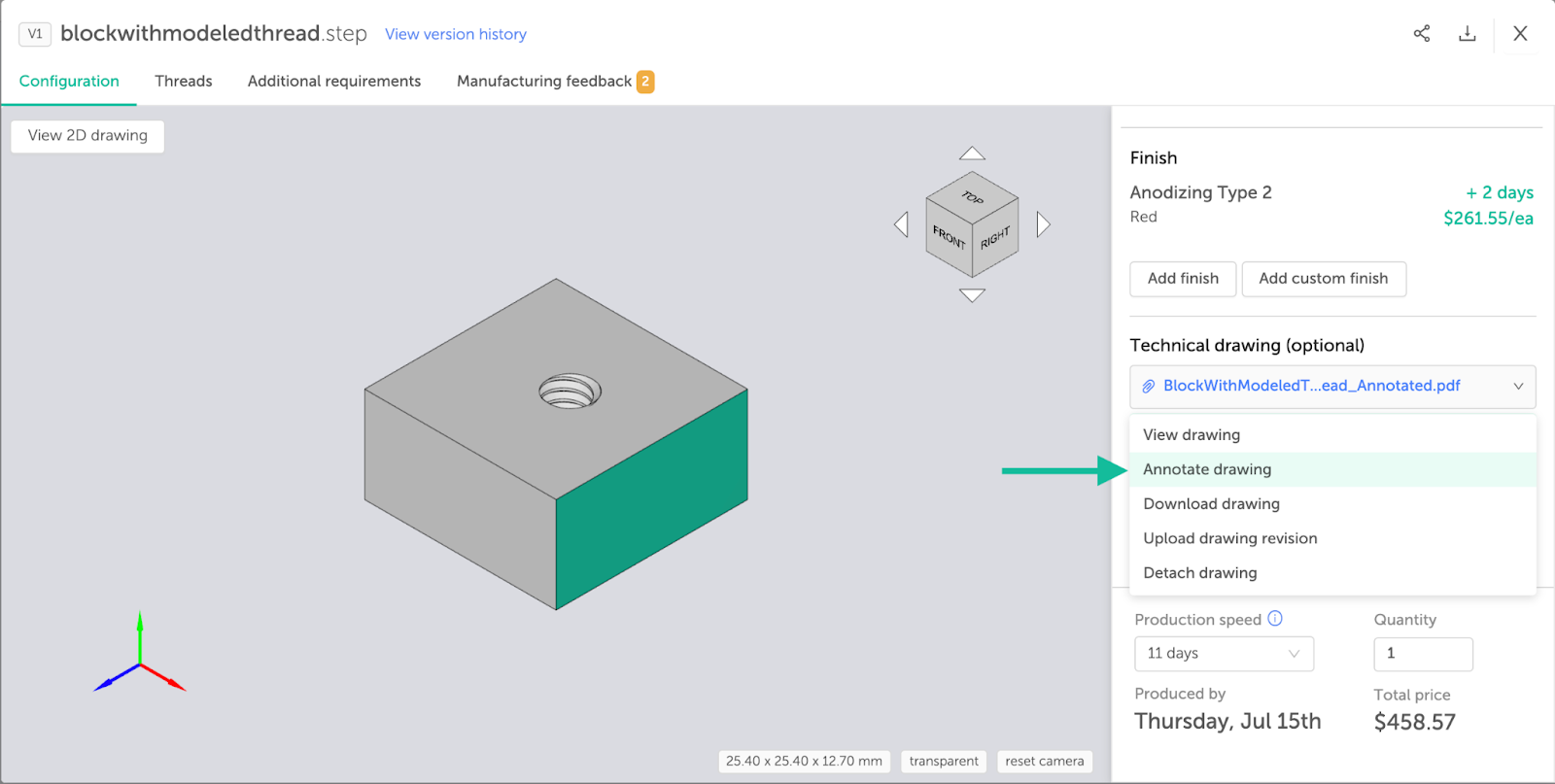
Fig. 9
Once you are in the editing window, you will be able to add text annotations to add or change manufacturing requirements, or use the strikeout tool to omit existing requirements. You will also have the ability to export and share your drawing
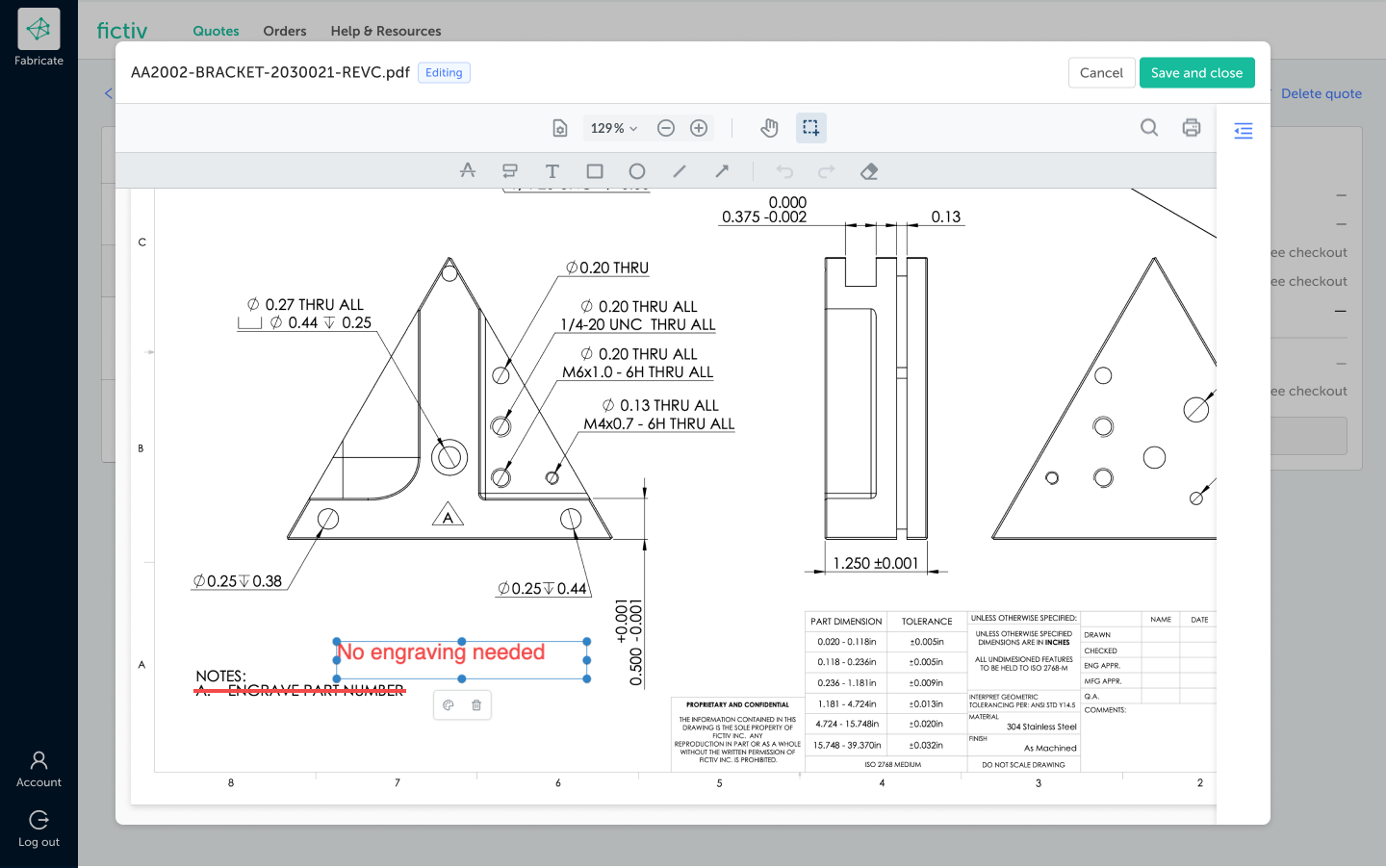
What Do China Manufacturing parts, Inc. Drawings Include?
All drawings generated on China Manufacturing parts’s platform will include the following:
Three profile views (top, front, right)
Isometric view
Additional profile views to show features not found in the top, front, or right views (if applicable)
ISO 2768 Medium tolerance block
Any threads specified at the time of the drawing generation
Bounding box dimensions
Our goal at China Manufacturing parts, Inc. is to enable product innovators to create and remove as many obstacles in the manufacturing process as we possibly can. If you have any questions or suggestions to help us make your job easier, please let us know by emailing inquiry.mf@chinamanufacturingparts.com.
